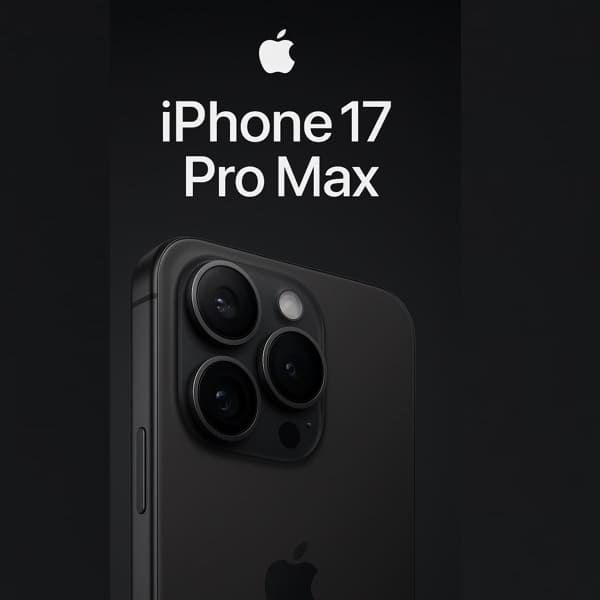In today’s world, many of us spend countless hours working at our computer desks – thus ergonomic setup of computer workstation info. Whether for work, study, or leisure, this often leads to prolonged periods of sitting and intense focus on screens. Over time, improper posture or an inefficient workstation can result in discomfort, strain, and even long-term health issues. The solution? A well-designed ergonomic computer workstation setup – correct ergonomic desk setup.
Table of Contents
An Ergonomic setup of computer workstation is designed to promote good posture, reduce muscle strain, and make your workspace as comfortable and efficient as possible. In this blog, we will guide you through the key aspects of setting up an ergonomic setup of computer workstation, from choosing the right desk and chair to selecting the appropriate accessories and organizing your space for maximum comfort.
What Is an Ergonomic Computer Workstation Setup?
An ergonomic setup refers to a workspace designed with the user’s comfort, efficiency, and health in mind. The goal is to minimize physical strain, maximize productivity, and ensure that you can work for long hours without discomfort. Key elements of an ergonomic setup include:
- Proper chair and desk height
- Keyboard and monitor positioning
- Good posture habits
- Comfortable accessories and tools
With an ergonomic computer workstation setup, you’ll reduce the risk of strain injuries like carpal tunnel syndrome, neck pain, lower back issues, and eye strain. Let’s dive into how you can optimize your desk and accessories to achieve a healthy and efficient workspace.
Step 1: Choosing the Right Chair – ergonomic setup of computer workstation
Your chair is arguably the most crucial piece of your correct ergonomic desk setup. Since you’ll be sitting for long periods, it’s essential to choose a chair that supports your body properly.
Here are key features to look for:
- Adjustable Height – ergonomic setup of computer workstation: Your chair should allow you to adjust the height so that your feet are flat on the ground with your thighs parallel to the floor. Your knees should be at a 90-degree angle.
- Lumbar Support: Good lumbar support will support the natural curve of your lower back and prevent slouching. Look for a chair with adjustable lumbar support that fits the curve of your spine.
- Seat Depth and Width: The seat should allow you to sit with your back against the chair, and there should be a few inches of space between the edge of the seat and the back of your knees to reduce pressure on the legs.
- Armrests: Adjustable armrests that allow you to rest your arms comfortably at a 90-degree angle are important to reduce shoulder strain.
A good ergonomic chair will help you maintain proper posture throughout the day and can significantly reduce the risk of developing musculoskeletal issues.
Step 2: Desk Height and Layout
The next critical element in an ergonomic computer workstation setup is the desk itself. Your desk height should allow for comfortable typing and screen viewing without hunching or straining your neck and wrists.
- Desk Height – ergonomic setup of computer workstation: Your desk should be at a height where your forearms are parallel to the ground when typing. Typically, this means the desk height should be around 28 to 30 inches, but it will vary depending on your height and the type of chair you have.
- Keyboard and Mouse Position: When sitting at your desk, your elbows should form a 90-degree angle when typing. Your hands should float comfortably above the keyboard, with your wrists straight to avoid strain. The mouse should be placed at the same height as the keyboard and within easy reach to prevent overextending your arm.
- Clearance Under the Desk: Ensure there is enough space under your desk for your legs to move freely. This will prevent unnecessary pressure on your legs and allow for natural movement.
When setting up your desk, aim to create an environment where you don’t need to reach, twist, or strain to access your equipment. Everything should be within comfortable reach and aligned to promote good posture.
Step 3: Monitor Placement – ergonomic setup of computer workstation
The placement of your monitor(s) is one of the most crucial components of a correct ergonomic desk setup. Incorrect monitor positioning can lead to neck, eye, and shoulder strain.
- Monitor Height: The top of your monitor screen should be at or slightly below your eye level. This encourages a neutral neck position. If you’re using multiple monitors, ensure that the main screen is directly in front of you, and secondary screens are positioned slightly to the side and angled for easy viewing.
- Distance from Your Eyes: Your monitor should be about 20 to 30 inches away from your eyes (roughly arm’s length). The goal is to ensure that you can view the screen without squinting or leaning forward.
- Monitor Angle: Tilt your monitor slightly upward to reduce glare and ensure that your eyes are looking straight ahead rather than tilting up or down. This minimizes neck strain and encourages proper posture.
By adjusting your monitor’s height, distance, and angle, you’ll reduce eye strain, headaches, and neck pain, allowing you to work more comfortably and efficiently.
Step 4: Keyboard and Mouse Setup
Your keyboard and mouse should be positioned in a way that allows you to maintain a neutral wrist position. Here’s how to set them up correctly:
- Keyboard Positioning – ergonomic setup of computer workstation: The keyboard should be placed directly in front of you, with your forearms parallel to the ground. You should be able to type comfortably without bending your wrists up or down. Consider using a split or ergonomic keyboard if your wrists are prone to strain.
- Mouse Positioning: Place the mouse close to the keyboard and at the same level. Your wrist should remain neutral, not bent, while using the mouse. You may also want to consider using a vertical mouse, which reduces wrist rotation.
To minimize strain on your hands and wrists, take regular breaks to stretch your fingers, wrists, and arms. This will reduce the likelihood of developing repetitive strain injuries like carpal tunnel syndrome.
Step 5: Cable Management – ergonomic setup of computer workstation
A cluttered desk can contribute to a disorganized and stressful environment. Keeping your cables organized not only enhances the aesthetic of your workspace but also reduces distractions and potential safety hazards.
- Cable Clips and Organizers: Use cable clips or cable management trays to keep cords neatly tucked away. This will prevent your cables from tangling and create a more organized workspace.
- Wireless Options: Where possible, opt for wireless accessories like a Bluetooth keyboard, mouse, or speakers. This will reduce the number of cables on your desk and help maintain a clean, clutter-free environment.
A well-organized desk contributes to both your comfort and productivity. By reducing visual distractions, you’ll be able to focus more efficiently on your work.
Step 6: Lighting and Environment
Proper lighting is essential for reducing eye strain and improving your focus. It’s important to have a well-lit workspace without glare from your monitor.
- Natural Light – ergonomic setup of computer workstation: Whenever possible, position your desk near a window to take advantage of natural light. Natural light is easier on the eyes and boosts mood and productivity.
- Task Lighting: If natural light isn’t an option, use a desk lamp with adjustable brightness and color temperature. Aim for a warm light that reduces glare and promotes relaxation.
Additionally, ensure your room is well-ventilated and not too noisy. A comfortable and quiet workspace enhances focus and reduces distractions.
Step 7: Ergonomic Accessories
To further enhance the ergonomics of your workstation, consider adding the following accessories:
- Monitor Stand or Adjustable Mount: A monitor stand or arm mount allows you to adjust your monitor’s height, angle, and distance easily.
- Wrist Rest: A wrist rest for your keyboard and mouse can reduce pressure on your wrists and promote neutral wrist alignment.
- Footrest: If your feet don’t rest flat on the floor, a footrest can help maintain proper posture and improve circulation.
Conclusion: Benefits of an ergonomic setup of computer workstation
A well-designed ergonomic setup helps reduce strain, discomfort, and potential injuries. By selecting the right chair, desk, monitor positioning, and accessories, you can create a comfortable and productive workspace. Not only will you improve your physical well-being, but you’ll also increase efficiency and focus, leading to better performance and fewer distractions.
Investing in ergonomics is investing in your health and productivity. Whether you work from home, the office, or study, the effort you put into creating an correct ergonomic desk setup will pay off in the long run. Stay comfortable, stay healthy, and enjoy your work!